Simple DIY Methods for importing All Your Thunderbird Data into MS Outlook
Communication is a vital part of any individual or organization success story. Professional or not, its a part of our daily lives. And Emails are the backbone of communication. Available for all kinds of users, currently email is the most used communication medium. You want to handle all emails in a single account and have access to it everywhere you go, pick a webmail account service. You have the need to manage multiple accounts and/or want to store the data locally, just pick an email client. No matter what your requirements are, there is a solution for everyone.
But no one keeps using an email client for a lifetime, particularly those who use it for professional purposes. Because as technology changes, so do the requirements of users. And if a better email client is available that can guarantee better productivity, accessibility, and security, then it is time to switch to it. This brings us to our topic;
“Users who are in the process of switching / have already switched from Mozilla Thunderbird to Microsoft Outlook and require to transfer data from Thunderbird to Outlook.”
Through this article, you will get some simple DIY techniques for transferring all your data from Thunderbird to Outlook email client.
Two User Scenarios During Thunderbird to Outlook Migration
There are two separate scenarios in which users require to move the Thunderbird data. We will understand it with the help of following genuine user queries:
“I recently made the switch from my long-time email partner Mozilla Thunderbird to the Microsoft Outlook application. But after 3 days of constant searching, I am unable to find a single option in Outlook that could import my Thunderbird data. I still have Thunderbird installed and all its data intact. I would really appreciate any ideas that could help me move all my data. I cannot afford to lose it!”
“Today was my first day at a new job and I already hit a roadblock with my emails. The problem is I was using Mozilla Thunderbird at my old workplace, but the new job requires me to use MS Outlook. I backed up all my old emails as MBOX files before switching, but MS Outlook is not allowing me to import them directly. These all are important email messages and I really need them. Please suggest a solution that can help me access these 21 MBOX files in Outlook. Thanks”
So, the two scenarios (as understandable from the user queries) are:
-
When Thunderbird is available: Need of Transferring data from Thunderbird email client to Outlook
-
When it is not available/required: How to Move Emails from MBOX Files of Thunderbird to Outlook
Flexible Solution to import Data to Outlook With/Without Mozilla Thunderbird
If you search on the web, you will come across a manual solution that requires Mozilla Thunderbird for migration. It makes use of the EML file format as a mediator and transfers data from Thunderbird folders to Outlook one at a time. It is a monotonous solution that is feasible only for transferring a few emails. And due to multiple issues that users have previously encountered, no manual solution is recommended. We will get to it later.
Hence, users can opt for MBOX converter that can carry out bulk migration of data with/without requiring Thunderbird platform. It converts both emails and attachments from Thunderbird MBOX files into the PST file format. Since PST is the proprietary file format of Outlook, it is easily importable in Outlook with its native Import/Export function. The tool has multiple features that let you migrate data easily and in an understandable manner. It prevents all kinds of data loss and generates universal results irrespective of the Outlook version. You can also use it as a free demo tool.
Here are the steps that will allow you to export multiple MBOX files/ Thunderbird database to Microsoft Outlook.
1. Run the MBOX converter tool on Windows system (any version).
2. Click on the Add File option and choose the Thunderbird option from the list along with:
Default Profile configured: If you have Thunderbird installed and having required data.
Select File/Folder from system: If you want to scan and convert MBOX files of Thunderbird
3. After that, the tool will preview all the added emails and attachments in eight different preview modes.
4. Finally, set the Export format to PST and move all the retrieved emails to Outlook PST format without data loss.
Additional method to Move Data If Thunderbird is Installed
This is the method explained in brief earlier. Bear in mind that it does not work without Mozilla Thunderbird. Below are the steps for manual migration:
-
Run the Mozilla Thunderbird email client.
-
Open the folder which contains emails that you want to import to Outlook.
-
Here, highlight and select all the emails from the folder.
-
Right-click on any one of them and select the Save As.. option.
-
Now select the folder where you want to save the emails. Make sure that this location is easily accessible to you.
-
Wait till all the emails are saved as EML files. This time consumed will be proportional to the amount of data you are saving.
-
Once all the files are saved successfully, quit Thunderbird and start the Outlook client.
-
Now, drag and drop all the saved EML files into the Outlook interface. You may choose to do it in batches or all the files at once.
Again, the time will depend on the number of files. Once it’s over, repeat the process for each and every Thunderbird folder that you wish to migrate.
Important Points to Note:
-
If the users have Mozilla Thunderbird installed with all the required data still inside it, the tool can auto-fetch this data from multiple email clients. Thus, saving considerable time and effort of users. However, the manual approach demands a considerable amount of time for both complete process execution.
-
When you possess the MBOX files of Thunderbird and wish to move emails from these files into Outlook, the tool provides smooth batch/selective migration options for a rich user-experience. While the manual solution does not work with MBOX files.
-
When using the manual conversion solution, users need to worry about issues like losing email attributes, broken images, missing attachments, formatting, or incomplete header information. Even the folder structure is lost. But the tool exports the data with its originality and hierarchy maintained.
-
Generally, if the MBOX files are too large, then exporting them to Outlook may induce hanging issues and reduce the performance of Outlook. In such cases, the split feature of the tool comes handy. You can easily break the files into smaller PST files. Reversely, you can also merge multiple MBOX files into a single Outlook file.
Observational Verdict
In this article, simple DIY methods to import data from Thunderbird to Outlook are explained in detail. Depending on your requirements and the presence of Thunderbird/MBOX files, you may choose the option that is most viable for you. However, it is clear that the manual way is not feasible for bulk migration and also possess potential risks. Therefore, opting for the software to import MBOX to Outlook would be a bet well placed. As its flexibility and advanced protocols allow for a fast migration process without loss of emails and its attributes.








 פרסום פרויקט
פרסום פרויקט

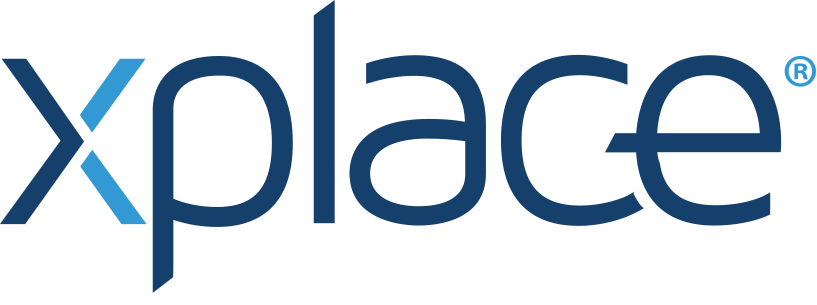
 התחבר עם פייסבוק
התחבר עם פייסבוק
 התחבר עם LinkedIn
התחבר עם LinkedIn