How to save MSG to EML? These queries are common for internet users who are unable to access MSG file data on any other email client say for example Windows Live Mail. MSG files have a restriction that it can only be accessed into MS Outlook email client. In the situation when user want to access MSG file data into some other email client then the need arises to save MSG file data into EML file format. Before proceeding further to perform MS Outlook MSG to EML migration, let us discuss what MSG and EML file format in detail is.
About MSG and EML format
MSG: Files containing the .msg file format are most commonly created or saved within the Microsoft Outlook application. They contain information about a saved email file, which includes date of message that is sent, the subject and the contents of the email associated with the file. These files allow users who download email via POP3 clients to view their email messages and attachments even when they are not connected to the internet connection.
EML: EML is file extension for an email message stored to a file in the format of MIME (Multi-purpose internet mail extension) standard by MS Outlook Express and other email clients. EML files can enclose plain ASCII (American standard code for information interchange) text for headers as well as main message body, hyperlinks and attachments.
Now the question arises is why MSG file data is to be converted into EML file format? What makes EML file format so versatile? EML file format is standard file format for emails which is accessible into multiple email clients such as Thunderbird, Outlook Express, and Windows Live Mail etc. These files are plain text files that hold only one email message per file and it also contains the full message headers and fills MIME – encoded message content.
As there is no direct method to convert MSG files data into EML file formats, so users are required to follow these steps to convert messages from MSG to EML.
Techniques to Save Outlook MSG to EML Format
Solution 1: Manual Process
Open Outlook Express > go to ‘File’ menu > click on ‘Import’ button > then click on ‘Import Messages’.
A list will appear stating all email clients, click on ‘Microsoft Outlook’ then click on ‘Next’ button. (Note: If MS Outlook is not open, users are required to select the Outlook user profile. Select a profile and then click ‘Ok’. )
Select the folders to import, and then click ‘Next’.
All the messages are imported into Outlook Express EML from MSG file format and in last step click ‘Finish’.
Limitation
The above process is quite lengthy as well as time-consuming. Complete technical knowledge is required to perform the above process. Moreover, there are the chances of data loss as well.
Solution 2: One-Stop Solution
To overcome the limitations faced by the above process there is software namely MSG to EML Converter. The application is programmed in such a way that it makes easy for users to perform the data conversion in exact manner. The application takes only few moments to perform Outlook MSG to EML conversion in batch. The best thing about the software is that it only needs single message file of Outlook to perform migration.
Highlighted Features of Tool to Save MSG to EML
-
Performs complete data conversion to EML format
-
No external utility is required to perform migration
-
Totally error-free way to migrate the MSG data files
-
Compatible with all Windows and MS Outlook versions
-
No any file size limitation to save.msg to .eml format
-
Performs conversion of data with 100 % accuracy of data
Bottom Line
Users can perform the data migration by using the precise solution. As the software saves a lot of user’s time and perform the complete as well as accurate conversion. It does not need any technical knowledge to save MSG to EML.








 פרסום פרויקט
פרסום פרויקט

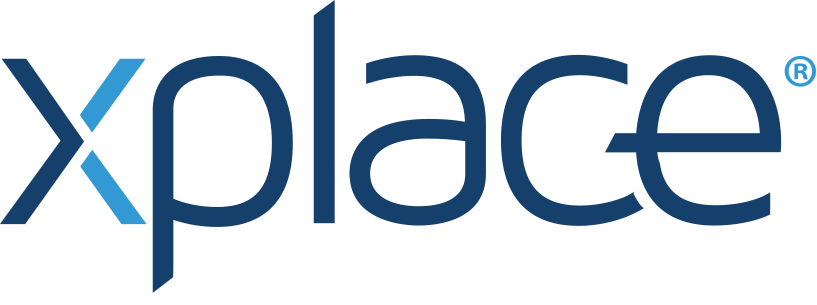
 התחבר עם פייסבוק
התחבר עם פייסבוק
 התחבר עם LinkedIn
התחבר עם LinkedIn